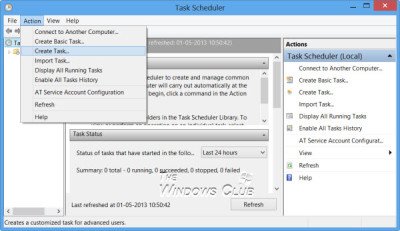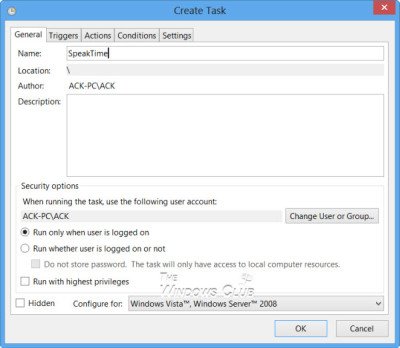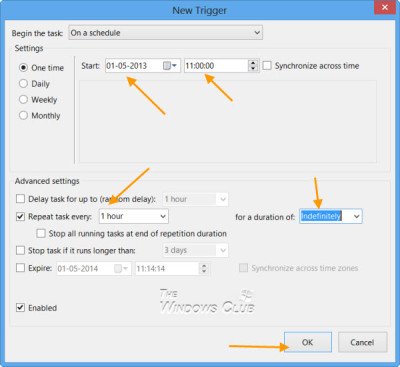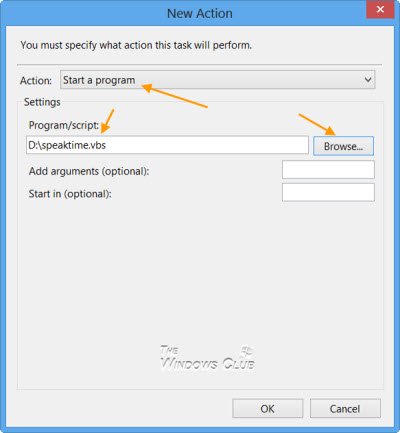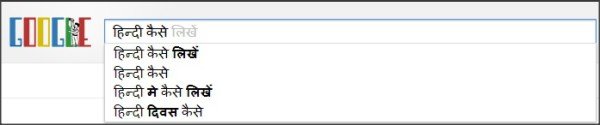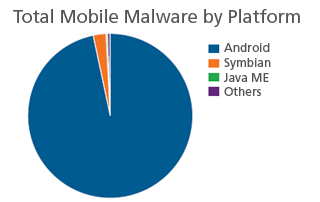Make Windows 8 speak out the time every hour
First open
Notepad and copy-paste the following:
Dim speaks, speech
speaks=hour(time)
Set speech=CreateObject("sapi.spvoice")
speech.Speak speaks
Save it as a .vbs file. If you wish, you can download the ready-to-use file by
clicking here.
Next type
schedule tasks in search and click on the schedule tasks result, to open the
Task Scheduler.
Under Action, select Create Task. Give the task a name. I have given it SpeakTime.
Set the Trigger parameters as shown in the image. One time – Start date & time, Repeat task every 1 hour, Duration – Indefinitely, and so on.
Under Actions, click New button. The New Action box will open. Select the action Start a program and browse to the vbs file to set the path.
You may change the change some parameters under the Conditions and
Settings tabs – else you may leave them at their defaults.
Click OK and Exit.
Now every hour, Windows or rather
Microsoft David will speak out the time to you…11…12…! If you don’t like Microsoft David, you may opt to hear the voice of Microsoft Hazel or Microsoft Zira instead, via Control Panel > Text to Speech tab under Speech Properties.
This will of course work on Windows 7 and earlier versions too.






![Adobe Photoshop Express app for Windows 8/RT lands in Store – Hands on [Video]](http://www.windows8core.com/wp-content/uploads/2013/05/Adobe-Photoshop-Express-app-for-Windows-8-RT-1.jpg)