Best Photo College Maker for Windows Photo editing is a basic part of our life. Specially when we are constantly sharing photos with friends on Social Networking sites. Editing and adding effects to a single photo is easy and can be done through many software available in the market. But when time comes to make a Photo Collage, it becomes really hard to find a single cutting edge software meeting all our needs. The biggest problem with the free Photo Collage maker software is that they are not good enough to deliver the final polish and quality. Apart from that you are restricted to very few options while creating the collage. If you are looking for a professional Collage creator software then raise the curtain and switch to Photo College Maker. Photo Collage Maker is one of the Best Photo College Maker for Windows that I have used so far. Photo Collage Maker has a simple interface to work with. Lets see how we can make a professional looking Photo collage without any hassle. In fact, you can download college maker to try it yourself! Working with Photo College Maker As I have mentioned earlier, Photo College Maker is easy to use. Even if you are making your first photo collage, you will not face a single difficulty. The main reason for this is the drag & drop feature with which you can do almost everything in college. To create a Photo College for the first time click on New Project. Now you have the option to create the collage from scratch or use a template. If you do not want to spend much time on the page creation, just go with the template option. You will find a lot of college templates in Photo College Maker. These templates are pre designed with a background and image positions. There is no need to worry as the templates are totally customizable and you can change almost everything in it. Once you have selected the appropriate template click on Next to avail the page layout settings. Setup this page according to your needs. If you are creating a college for online sharing, then make the image resolution smaller. On the other hand keep higher resolutions for printing purposes. Creating the College To add photos to the selected template select the folder which consists the photos from left panel of Photo College Maker. Once the folder is selected, photo thumbnails will be displayed. You just need to drag & drop photos on desired locations. You can rotate photos, resize them, adjust photo frame and move them to suitable locations on the template. From the left panel, you will also be able to change the template background. There are a lot of photo frames and text formats that you can choose from. After adding the Photos, you can flip them or fix the aspect ratio to protect the photos from distorting. Select the photos which you want to appear on top or bottom. You can then lock the layer so that the specific photos remain at selected layer. Once everything is on place, save the final college. Save the collage in popular image formats like JPEG, TIF, GIF, PNG and BMP. You can change the overall look of Photo College Maker with 7 available skins, now that’s refreshing! Photo College Creator works flawlessly and has been tested on Windows 8 Pro 64 bit. Find out more features on its Official Website. Still wondering whether it will be easy enough and satisfactory for you? Here is a video guide to create elegant Colleges with Photo College Maker. Create Colleges with Photo Collage Maker [ Video ] Conclusion We were totally satisfied with the high quality Colleges created by Photo College Maker. Photo College maker is not free and comes with a 10 days free trial. So, if you are in search of a complete and easy College maker without wasting any of your precious time then definitely you should try Photo College Maker. |
Accomplishments are endless...
Images
Photo College Maker
Subscribe to:
Post Comments (Atom)
Theme song
Popular Posts
-
 Windows 8 shows 100% Disk Usage fix it
Windows 8 shows 100% Disk Usage fix it
-
 Android Nougat features
Android Nougat features
-
 Modded Graphic Drivers for intel
Modded Graphic Drivers for intel
-
 Try Genymotion Android Emulator(Windows, Mac and Linux)
Try Genymotion Android Emulator(Windows, Mac and Linux)
-
NEED FOR SPEED SHIFT
-
 Pre-beta Windows 8.1 WinRT Developer APIs. By, Justin Angel
Pre-beta Windows 8.1 WinRT Developer APIs. By, Justin Angel
-
 Free Rootkit Remover software for Windows
Free Rootkit Remover software for Windows
-
 Top Ten Best Android Games – April 2013
Top Ten Best Android Games – April 2013
-
 Bing Translator app for Windows now available as a free download
Bing Translator app for Windows now available as a free download
-
 Error 0x8004230c. The recovery image cannot be written.
Error 0x8004230c. The recovery image cannot be written.
Powered by Blogger.
Followers
The Legendary Contributors
Copyright © 2013 Droid-Dna.
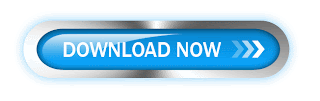

0 comments: