To upload any Web files on your Dropbox, Skydrive, Box or Google Drive cloud storage first you have to download that file on your desktop and after that you can upload that files on your cloud storage. Now no need to download any web files like image, PDF, ebooks or any other file on your desktop to upload on your cloud account. Amit Aggarwal from labnol come with the new web service called Save Web Files, the web service allows you directly upload any web files to your cloud account, one the best and easy way to upload your online file son your favorite cloud account.
Recently we mention about the web app Send to dropbox, which works like the same way but only on emails. With that service you can send any email attachment to your dropbox account without downloading it on your computer. But with Save Web Files you can upload any web files on your cloud accounts like Dropbox, Skydrive, Box or Google Drive, all you hvae to enter the REL of the web file and your files will be uploaded on your storage account.
Save Web Files is free to use web service and no need to register a account with the service. The best thing about the web service is that it way to use and one of the best and nice toll to upload any file son the storage account without opening your storage account on your browser. The design of the service is neat and clean, on the main page of the web service you can see the File URL box and the Cloud storage account buttons (Dropbox, Skydrive, Box and Google Drive). On the File URL box you hvae to mention the Link of the file that you want upload on your cloud storage account. See the screen shot below:-
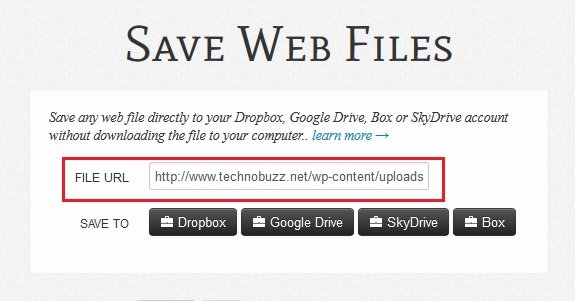
Enter Web File URL
After that you have to select the Cloud account in which you wan to upload that file without downloading on your PC. In this guide we are using our Google Drive account to upload and save web file on our Google Drive account. To use this web app with your Cloud account you have toauthorize your Cloud account with the web app to start the upload process.
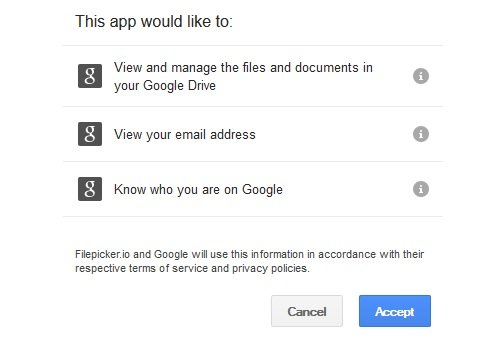
Connect Your Google Drive Account
Once your cloud storage is connected with the application your web file is automatically saved on your Cloud storage account. Once the upload process is completed you will get the message on your screen that “Your file Was Saved Successfully”.
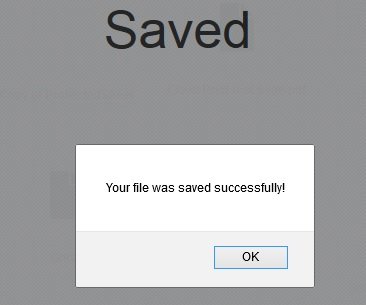
Files Saved on Cloud Account
You have to must try this free web application to upload files on your cloud storage account without downloading those files on youir desktop and after that to upload those files on your cloud account.



0 comments: