While Windows Event Viewer comes across as a useful tool for viewing event logs and fixing problems & errors with Windows and other programs, it can also be used as a monitoring tool for tracking trespassers. Often, the program displays errors, warnings and significant system events on your computer, but that is not the sole purpose it is built for. Of course this will be useful only if you are a single user and as a result of which you have chosen to not password protect your Windows login. Lets see how we can see the logins using the Event Viewer.
Use Event Viewer to check unauthorized use of computer
Event logs are special files that record significant events on your computer, such as when a user logs on to the computer or when a program encounters an error. To see the logs, if you are using Windows 8, Press Win+X in combination to bring up the ‘Power Task Menu’. From the options displayed, select ‘Event Viewer’.
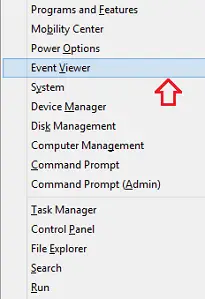
To view events that have occurred on your computer, select the appropriate source in the custom tree. So, in the left pane of Event Viewer screen, click the drop-down arrow adjacent to the “Windows Log” folder and chose the ‘System’ icon.
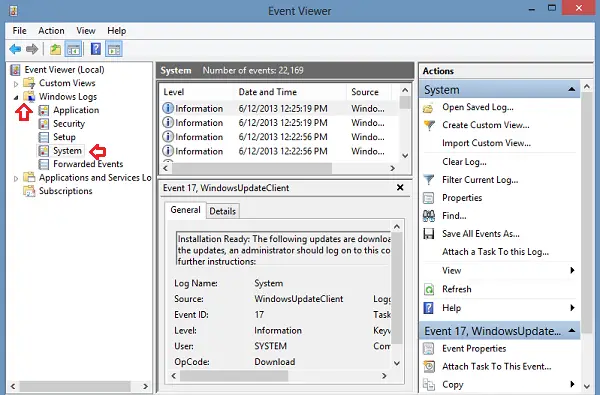
Next, right click on System and choose Filter Current Log.
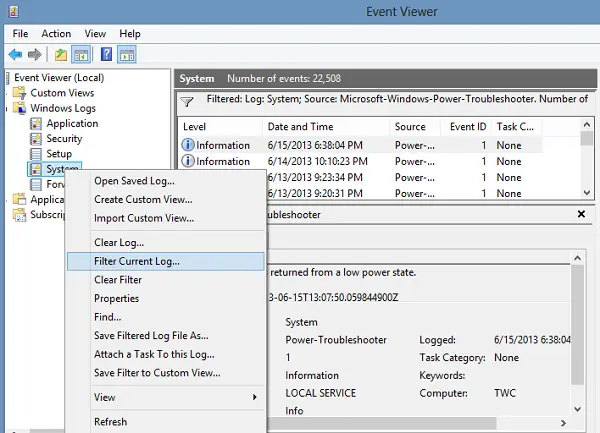
Then, from the window that is displayed on your computer screen, search for the Event Sources drop down. Choose Power-Troubleshooter from this dropdown and hit OK.
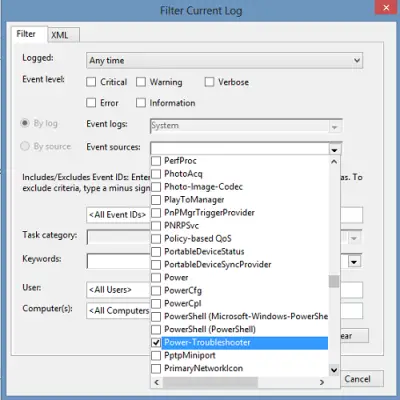
Finally, check the middle pane of the Event Viewer window. You should notice all the applicable recent events. these events are shown in descending order of time.
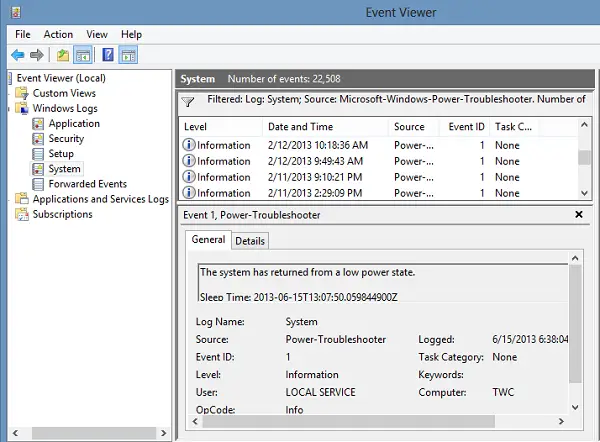
Simply check the time you suspect your computer was used, and see if there were any events then. If there are, you can click on them to view more details. These details are displayed in the bottom middle pane.
You can by the way also check the Security logs for log on and log off events.



0 comments: