We know that the Control Panel is the heart of Windows. Using Control Panel we can made the computer working according to our preference. But what if you open Control Panel and it shows nothing. Getting an empty Control Panel may be an issue that you can experience on your Windows 8. Recently, one of my reader came across the issue of blank Control Panel. Here are the screenshots of the problem he was facing:
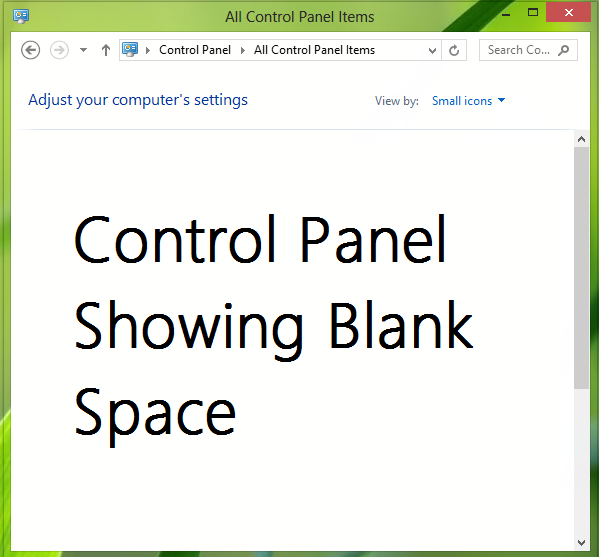
In order to solve such a problem, I recommend that you try the fix provided here. But if the problem persists, I suggest you try the following:
Control Panel Empty or Blank in Windows 8 | 7
1. Press Windows Key + R combination, type put gpedit.msc in Run dialog box and hit Enter to open the Local Group Policy Editor.
2. Navigate here :
User Configuration -> Administrative Templates -> Control Panel

3. In the right pane of this location, look for the setting named Hide specified Control Panel items and double click over it to modify it:

4. In the above window, select Disabled and click Apply followed by OK. Now in the location of second step, look for the setting named Show only specified Control Panel applets:

5. Double click on the same setting and you’ll got this:

6. In the above window, select Disable and click Apply then OK. That’s it. Close the Local Group Policy Editor and reboot. Finally the Control Panel icons will appear:

Hope you find it useful!



0 comments: