Its been quite a while that, the INR or Indian Rupee Currency Symbol was introduced. Earlier there were some ad-hoc solutions released by a 3rd party – like a Rupee symbol Font was released which had to be installed on the system, to view the symbol. Later Microsoft came up with an update for the same, which enables one to type it using the keyboard shortcut. This update too was released a long time back. But even now many people ask about the official method for typing the INR symbol in Windows. Let us see how to type the INR symbol using the Keyboard shortcut for Windows 7and Windows 8.
Indian Rupee Currency Symbol download
First of all get this update from Microsoft. Download the update based on your version of Windows. This update requires validation and will validate before downloading.
Using Indian Rupee Currency Symbol in Windows 7
Install this update. The system will require a restart after the install. Once you have installed this, now go to Control Panel > Region and Language > Keyboards and languages tab . Click on ‘Change Keyboards…’ and under ‘General’ tab , click on ‘Add…’ and tick India under English (India ), you can also find this under English (United States) Keyboards.
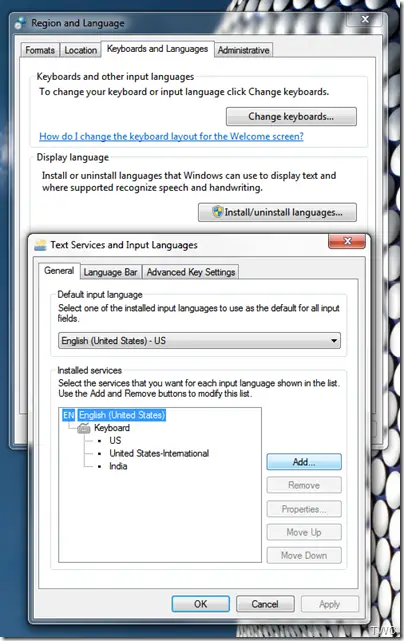
Once done, you can see it listed under Installed Services. And also you can see it in the system tray.
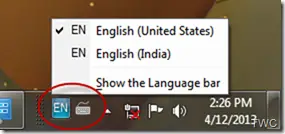
Now open the document where you want to type the symbol, be it the Word doc or notepad or any other. From the system tray, select English (India). Now use the keys Ctrl+Alt+4 shortcut to type the symbol. On some new keyboards, they have the Rupee symbol printed on the key, just like $. Else in earlier keyboards, look for the key which has $ & 4 on it. I noticed that in some applications such as while typing in Windows Live Writer, I had to use the Ctrl+Alt keys present on the right side of the space bar. It however worked for both sides, when using in Word or Notepad. So this is how the Indian Rupee Currency Symbol is typed in Windows 7.
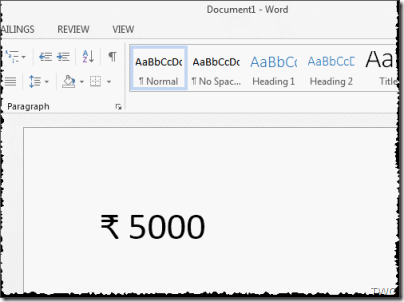
Using Indian Rupee Currency Symbol in Windows 8
Windows 8 users have to add the English (India). To do this, open Control Panel > Language > ‘Add a Language’ and then Group Languages By > Languages Name,
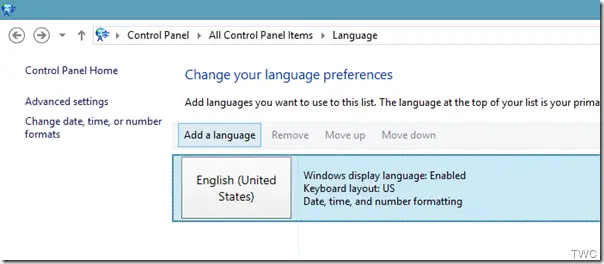
Scroll to English, double-click on English and select English (India) and click on Add button at bottom.
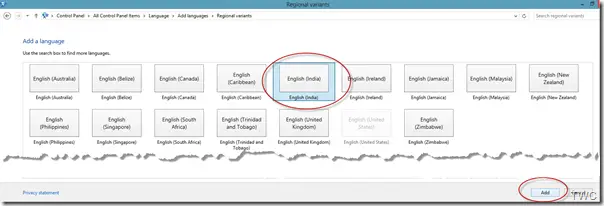
After this, you’ll notice it being shown in the system tray.
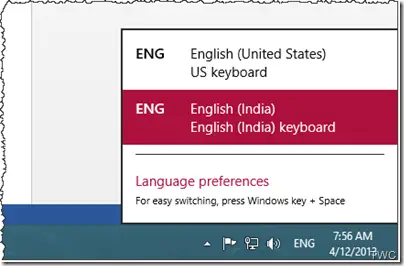
While typing the symbol, just select this English (India) / English (India) keyboard. You have to use the same keyboard shortcut which we had shown for Windows 7 ie. Ctrl+Alt+4. In Windows 8 too, I noticed a similar behavior for some application as described above for Windows 7.




0 comments: